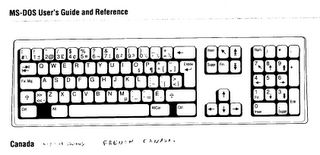handouts
Steve's Blogs
One page courses
http://onepagewindows.blogspot.com/ (Outlook web access, Windows essentials)
http://uneseulepage.blogspot.com/ (Outlook web access)
Internet Telecommunications
http://handoutstelecommunications.blogspot.com/
Quick Tips
http://swltips.blogspot.com/
The B111 group blog.
http://swlb111.blogspot.com/
My personal blog (the answer to: What did you do this weekend Steve?)
http://sitivi.blogspot.com/
BETA SWL Teacher Community Portal
http://sitivi.21publish.com
Keyboarding
http://www.typingtest.com/contents/java/typetest/default.htm
Test de vitesse - prétest - objectif 25 mots par minute.
http://www.typingtest.com/fr/contents/java/typetest/default.htm
Prueba de velocidad de mecanografía - Pueba- objectivo 25 palabras por minuto. http://www.typingtest.com/es/contents/java/typetest/default.htm
Thank you Ron Turchyniak.
Keyboards
Desktop Publishing
Capable word processors for projects with plenty of text
Claris Works, Microsoft Word and Works (PC or Mac, retail), Impression Style (Acorn, Xemplar) Write Away! (PC, BlackCat)
Easy publishers for rich, mixed layouts
Microsoft Publisher, Serif Page Plus Home/Office Edition, GST Pressworks (all PC, retail), Textease (Acorn, Xemplar), Pendown DTP (Acorn/PC, Logotron), Ovation Pro (Acorn, Xemplar)
Home packages for cards and creativity
Sierra Print Artist, Mindscape PrintMaster Suite, Microsoft Greetings Workshop and Creative Writer 2. (All on PC, from retail outlets)
Serious desktop publishing for cutting edge work
Abobe Pagemaker, Quark Express (PC/Mac) or Impression Publisher (Acorn, Xemplar)
Desktop publishing activity: 2 hours (target: 30 minutes).
Convert this web page to a "Z fold" brochure. Print both pages then use glue stick to build a mock up of your brochure.
http://www.busybeaver.com/DIY_Ceramic_Tile.htm
Guidelines & tips:
- Use CTRL+A and CTRL+C to copy the whole web page. (Text and pictures)
- Use a brochure template in Word. Delete all the content and Paste your copy of the web page in it’s place. This should produce a basic 4 page brochure.
Now clean up and reduce this brochure to 2 pages.
- Convert all 7 tables to text (menu Table/Convert/Enter).
- Convert each image to IN LINE WITH TEXT and reposition them as the last character of a paragraph. Precede each with a SHIFT+ENTER.(Avoid using this very long procedure: Lock each image to a paragraph. Refer to the web page. Note only the images with White handles need to be locked.)
- Select all and convert text to 8 points. Don’t bother changing the font.
- Replace all LINE BREAKS with ONE SPACE.
- Delete all EMPTY PARAGRAPH MARKS.
- Remove the 5 orange oval buttons at the bottom of the document. They provide no information in a brochure.
- Insert a column break before the Grouting section, since we want it at the top of a page.
- Resize the tool checklist and small floor plan so they fit on the first page.
- Resize any photographs to improve visibility or document organization. Make sure you fill exactly 2 pages.
- Preview to judge your final product.
Congratulations!
Adobe Acrobat Reader and Writer use.
Also some comments on comments in PDF writer
http://www.creativepro.com/story/feature/20206.html
Word long documents: 10 minute summary exercise
1. Make a new blank document.
2. Insert a Section break to next page.
3. In section 2 header and footer, remove the "same as previous" link.
4. In section 1 Center the text vertically and horizontaly.
5. Save your template for future use. (use the name "report template 1 single sided")
Tip
Create a basic report:
Using your template add the following text and save it under the name "long document 1".
Use the proper commands to insert the page numbers where required.
0. Insert 4 page breaks in section 2 (use CTRL+ENTER)
1. Title page: type your name.
2. Section 2 page header: type "Page #" in bold on the right hand side.
3. Print the first 2 pages.
Fun with "Print preview":
Insert up to 1000 pages in your second section
Hint: use CTRL+ENTER just hold the keys down with one hand.
Preview the first 24, the last 24.
- Make sure the headers & footers and page numbering are correct.
- Use your mouse to zoom in directly on the pages.
- Move about using CTRL+HOME CTRL+END.
To make a more advanced report template
add the following step to your basic report template:
1. Section 2 Page setup, check "different first page" and "different ODD and EVEN pages".
2. Save your template under the name (use the name "report template 2 odd & even")
Create an ODD & EVEN STYLE report:
Using your template add the following text and save it under the name "long document 2".
Use the proper commands to insert the page numbers where required.
0. Insert 4 page breaks in section 2.
1. Title page: type your name.
2. Section 2 first page header: type Chapter 1.
3. Section 2 Odd page header: type "Chapter 1, page #" on right hand side.
4. Section 2 Even page header: type "Page #, chapter 1" on left hand side.
5. Print the first five pages and assemble the final document.
Keyboard shortcuts in Word
Command Name Modifiers Key Menu
About Help
Accept All Changes Accept
in Doc
Accept All Changes Accept
Shown
All Caps Ctrl+Shift+ A
Annotation Alt+Ctrl+ M Insert
App Maximize Alt+ F10
App Restore Alt+ F5
Apply Heading1 Alt+Ctrl+ 1
Apply Heading2 Alt+Ctrl+ 2
Apply Heading3 Alt+Ctrl+ 3
Apply List Bullet Ctrl+Shift+ L
Arrange All Window
Auto Correct Tools
Auto Format Alt+Ctrl+ K
Auto Format Begin Format
Auto Summarize Tools
Begin
Auto Text F3
Auto Text Alt+Ctrl+ V
Background Fill Format
Effect Background
Background More Format
Colors Background
Background Format
Watermark Background
Bold Ctrl+ B
Bold Ctrl+Shift+ B
Bookmark Ctrl+Shift+ F5 Insert
Bookshelf Lookup Tools
Reference
Break Insert
Browse Next Ctrl+ Page
Down
Browse Prev Ctrl+ Page Up
Browse Sel Alt+Ctrl+ Home
Busu Language
Cancel
Center Para Ctrl+ E
Change Case Format
Change Case Shift+ F3
Changes V
i
e
w
Char Left Left
Char Left Extend Shift+ Left
Char Right Right
Char Right Extend Shift+ Right
Checkin F
i
l
e
Checkout F
i
l
e
Clear Del C
l
e
a
r
Clear Formatting C
l
e
a
r
Close or Exit Alt+ F4
Close Pane Alt+Shi C
ft+
Column Break Ctrl+Sh Return
ift+
Column Select Ctrl+Sh F8
ift+
Consistency L
a
n
g
u
a
g
e
Copy Ctrl+ C
Copy Ctrl+ Insert
Copy Format Ctrl+Sh C
ift+
Copy Text Shift+ F2
Create Auto Text Alt+ F3
Cross Reference R
e
f
e
r
e
n
c
e
M
e
n
u
Customize T
o
o
l
s
Customize Add Menu Shortcut Alt+Ctr =
l+
Customize Keyboard Shortcut Alt+Ctr Num +
l+
Customize Remove Menu Shortcut Alt+Ctr -
l+
Cut Ctrl+ X
Cut Shift+ Del
Date Field Alt+Shi D
ft+
Date Time I
n
s
e
r
t
Delete All Comments in Doc
Delete All Comments Shown Reject
Delete Back Word Ctrl+ Backspace
Delete Table T
o
o
l
b
a
r
3
2
7
8
0
Delete Word Ctrl+ Del
Distribute Para Ctrl+Sh J
ift+
Do Field Click Alt+Shi F9
ft+
Doc Close Ctrl+ W
Doc Close Ctrl+ F4
Doc Maximize Ctrl+ F10
Doc Move Ctrl+ F7
Doc Restore Ctrl+ F5
Doc Size Ctrl+ F8
Doc Split Alt+Ctr S W
l+ i
n
d
o
w
Double Underline Ctrl+Sh D
ift+
Draw Snap to Grid D
r
a
w
End of Column Alt+ Page Down
End of Column Alt+Shi Page Down
ft+
End of Doc Extend Ctrl+Sh End
ift+
End of Document Ctrl+ End
End of Line End
End of Line Extend Shift+ End
End of Row Alt+ End
End of Row Alt+Shi End
ft+
End of Window Alt+Ctr Page Down
l+
End of Window Extend Alt+Ctr Page Down
l+Shift
+
Endnote Now Alt+Ctr D
l+
Envelope Wizard L
e
t
t
e
r
s
a
n
d
M
a
i
l
i
n
g
s
M
e
n
u
EServices T
o
o
l
s
Exit F
i
l
e
Extend Selection F8
Field I
n
s
e
r
t
Field Chars
Field Codes Alt+ F9
Find Ctrl+ F
Fit Text F
o
r
m
a
t
Fix Broken Text T
o
o
l
s
Fix Me H
e
l
p
Font Ctrl+ D
Font Ctrl+Sh F
ift+
Font Size Select Ctrl+Sh P
ift+
Footnote Now Alt+Ctr F
l+
Footnotes V
i
e
w
Formatting Properties F
o
r
m
a
t
Formula T
a
b
l
e
Frameset Wizard F
r
a
m
e
s
M
e
n
u
Go Back Shift+ F5
Go Back Alt+Ctr Z
l+
Go To Ctrl+ G E
d
i
t
Go To F5 E
d
i
t
Gridlines V
i
e
w
Grow Font Alt+Ctr .
l+Shift
+
Grow Font One Point Alt+Ctr 0
l+
Hanging Indent Ctrl+ T
Hanja Dictionary L
a
n
g
u
a
g
e
Header V
i
e
w
Header Footer Link Alt+Shi R
ft+
Headings T
a
b
l
e
Help F1
Hidden Ctrl+Sh H
ift+
Horizontal in Vertical A
s
i
a
n
L
a
y
o
u
t
HTMLSource V
i
e
w
Hyperlink Ctrl+ K
Hyphenation L
a
n
g
u
a
g
e
Indent
Index and Tables Reference Menu
Insert Column Toolbar 32782
Insert Column Right T
o
o
l
b
a
r
3
2
7
8
2
Insert Row Above T
o
o
l
b
a
r
3
2
7
8
2
Insert Row Below T
o
o
l
b
a
r
3
2
7
8
2
Italic Ctrl+ I
Italic Ctrl+Sh I
ift+
Justify Para Ctrl+ J
Language L
a
n
g
u
a
g
e
Left Para Ctrl+ L
Letter Properties L
e
t
t
e
r
s
a
n
d
M
a
i
l
i
n
g
s
M
e
n
u
Letters Wizard JToolbar L
e
t
t
e
r
s
a
n
d
M
a
i
l
i
n
g
s
M
e
n
u
License Verification H
e
l
p
Line Down Down
Line Down Extend Shift+ Down
Line Up Up
Line Up Extend Shift+ Up
Links E
d
i
t
List Num Field Alt+Ctr L
l+
Lock Fields Ctrl+ 3
Lock Fields Ctrl+ F11
Macro Alt+ F8
Mail Merge Check Alt+Shi K
ft+
Mail Merge Edit Data Source Alt+Shi E
ft+
Mail Merge to Doc Alt+Shi N
ft+
Mail Merge to Printer Alt+Shi M
ft+
Mail Merge Toolbar L
e
t
t
e
r
s
a
n
d
M
a
i
l
i
n
g
s
M
e
n
u
Mail Merge Wizard L
e
t
t
e
r
s
a
n
d
M
a
i
l
i
n
g
s
M
e
n
u
Mark Citation Alt+Shi I
ft+
Mark Index Entry Alt+Shi X
ft+
Mark Table of Contents Entry Alt+Shi O
ft+
Menu Mode
Menu Show Reviewers Show Markup
Merge Field Alt+Shi F
ft+
Merge Revisions T
o
o
l
s
Microsoft Script Editor Alt+Shi F11
ft+
Microsoft System Info Alt+Ctr F1
l+
Move Text F2
New Ctrl+ N F
i
l
e
New Window W
i
n
d
o
w
Next Field F11
Next Field Alt+ F1
Next Misspelling Alt+ F7
Next Object Alt+ Down
Next Window Ctrl+ F6
Next Window Alt+ F6
Normal Alt+Ctr N V
l+ i
e
w
Normal Style Ctrl+Sh N
ift+
Normal Style Alt+Shi Clear (Num 5)
ft+
Number I
n
s
e
r
t
Object I
n
s
e
r
t
Office Clipboard E
d
i
t
Office On The Web H
e
l
p
Online Meeting O
n
l
i
n
e
C
o
l
l
a
b
o
r
a
t
i
o
n
Open Ctrl+ O
Open Ctrl+ F12
Open Alt+Ctr F2
l+
Open or Close Up Para Ctrl+ 0
Options T
o
o
l
s
Other Pane F6
Other Pane Shift+ F6
Outline Alt+Ctr O
l+
Outline Collapse Alt+Shi -
ft+
Outline Collapse
Outline Demote Alt+Shift+ Right
Outline Expand Alt+Shi =
ft+
Outline Expand Alt+Shi Num +
ft+
Outline Master V
i
e
w
Outline Move Down Alt+Shi Down
ft+
Outline Move Up Alt+Shi Up
ft+
Outline Promote Alt+Shi Left
ft+
Outline Show First Line Alt+Shi L
ft+
Overtype Insert
Page Alt+Ctr P V
l+ i
e
w
Page Break Ctrl+ Return
Page Down Page Down
Page Down Extend Shift+ Page Down
Page Field Alt+Shi P
ft+
Page Numbers I
n
s
e
r
t
Page Up Page Up
Page Up Extend Shift+ Page Up
Para Down Ctrl+ Down
Para Down Extend Ctrl+Sh Down
ift+
Para Up Ctrl+ Up
Para Up Extend Ctrl+Sh Up
ift+
Paste Ctrl+ V
Paste Shift+ Insert
Paste As Hyperlink E
d
i
t
Paste Format Ctrl+Sh V
ift+
Paste Special E
d
i
t
Post S
e
n
d
T
o
Postcard Wizard L
e
t
t
e
r
s
a
n
d
M
a
i
l
i
n
g
s
M
e
n
u
Present It S
e
n
d
T
o
Prev Field Shift+ F11
Prev Field Alt+Shi F1
ft+
Prev Object
Prev Window Ctrl+Shift+ F6
Prev Window Alt+Shi F6
ft+
Print Ctrl+ P
Print Ctrl+Sh F12
ift+
Print Preview Ctrl+ F2
Print Preview Alt+Ctr I
l+
Proofing F7
Properties F
i
l
e
Protect Unprotect Document T
o
o
l
s
Record Macro Toggle M
a
c
r
o
Redo Alt+Shi Backspace
ft+
Redo or Repeat Ctrl+ Y E
d
i
t
Redo or Repeat F4 E
d
i
t
Redo or Repeat Alt+ Return E
d
i
t
Reject All Changes in Doc R
e
j
e
c
t
Reject All Changes Shown R
e
j
e
c
t
Repeat Find Shift+ F4
Repeat Find Alt+Ctr Y
l+
Replace Ctrl+ H E
d
i
t
Reset Char Ctrl+ Space
Reset Char Ctrl+Sh Z
ift+
Reset Para Ctrl+ Q
Revision Marks Toggle Ctrl+Sh E
ift+
Right Para Ctrl+ R
Routing Slip S
e
n
d
T
o
Save Ctrl+ S
Save Shift+ F12
Save Alt+Shi F2
ft+
Save As F12 F
i
l
e
Save As Web Page F
i
l
e
Schedule Meeting O
n
l
i
n
e
C
o
l
l
a
b
o
r
a
t
i
o
n
Select All
Select All Ctrl+ Clear (Num 5)
Select All Ctrl+ Num 5 Edit
Select Cell T
o
o
l
b
a
r
3
2
7
7
8
Select Column T
o
o
l
b
a
r
3
2
7
7
8
Select Row T
o
o
l
b
a
r
3
2
7
7
8
Select Table Alt+ Clear (Num 5) T
o
o
l
b
a
r
3
2
7
7
8
Send For Review S
e
n
d
T
o
Send to Fax S
e
n
d
T
o
Send to Online Meeting Participants S
e
n
d
T
o
Show All Ctrl+Sh 8
ift+
Show All Headings Alt+Shi A
ft+
Show All Headings Alt+Shi A
ft+
Show Comments S
h
o
w
M
a
r
k
u
p
Show Formatting S
h
o
w
M
a
r
k
u
p
Show Heading1 Alt+Shi 1
ft+
Show Heading2 Alt+Shi 2
ft+
Show Heading3 Alt+Shi 3
ft+
Show Heading4 Alt+Shi 4
ft+
Show Heading5 Alt+Shi 5
ft+
Show Heading6 Alt+Shi 6
ft+
Show Heading7 Alt+Shi 7
ft+
Show Heading8 Alt+Shi 8
ft+
Show Heading9 Alt+Shi 9
ft+
Show Hide H
e
l
p
Show Insertions and Deletions S
h
o
w
M
a
r
k
u
p
Show Para V
i
e
w
Shrink Font Alt+Ctr ,
l+Shift
+
Shrink Font One Point Alt+Ctr 9
l+
Shrink Selection Shift+ F8
Sign Out of Passport F
i
l
e
Small Caps Ctrl+Sh K
ift+
Sort
Sound Comments
Space Para1 Ctrl+ 1
Space Para15 Ctrl+ 5
Space Para2 Ctrl+ 2
Speech T
o
o
l
s
Spike Ctrl+Sh F3
ift+
Spike Ctrl+ F3
Split T
a
b
l
e
Start of Column Alt+ Page Up
Start of Column Alt+Shi Page Up
ft+
Start of Doc Extend Ctrl+Sh Home
ift+
Start of Document Ctrl+ Home
Start of Line Home
Start of Line Extend Shift+ Home
Start of Row Alt+ Home
Start of Row Alt+Shi Home
ft+
Start of Window Alt+Ctr Page Up
l+
Start of Window Extend Alt+Ctr Page Up
l+Shift
+
Style Ctrl+Sh S
ift+
Style Separator Alt+Ctr Return
l+
Subscript Ctrl+ =
Superscript Ctrl+Sh =
ift+
Symbol I
n
s
e
r
t
Symbol Font Ctrl+Sh Q
ift+
Tabs F
o
r
m
a
t
TCSCTranslation L
a
n
g
u
a
g
e
Templates T
o
o
l
s
Theme F
o
r
m
a
t
Thesaurus Shift+ F7 L
a
n
g
u
a
g
e
Time Field Alt+Shi T
ft+
Toggle Character Code Alt+ X
Toggle Field Display
Toggle Master Subdocs Ctrl+Shift+ /
Tool Shift+ F1
Toolbars V
i
e
w
Translate Pane Alt+Shi F7 L
ft+ a
n
g
u
a
g
e
Two Lines in One A
s
i
a
n
L
a
y
o
u
t
Un Hang Ctrl+Sh T
ift+
Un Indent Ctrl+Sh M
ift+
Underline Ctrl+ U
Underline Ctrl+Sh U
ift+
Undo Ctrl+ Z
Undo Alt+ Backspace
Unlink Fields Ctrl+ 6
Unlink Fields Ctrl+Sh F9
ift+
Unlock Fields Ctrl+ 4
Unlock Fields Ctrl+Sh F11
ift+
Update Auto Format Alt+Ctr U
l+
Update Fields F9
Update Fields Alt+Shi U
ft+
Update Source Ctrl+Sh F7
ift+
VBCode Alt+ F11
Versions F
i
l
e
Web V
i
e
w
Web Component I
n
s
e
r
t
Web Go Back Alt+ Left
Web Go Forward Alt+ Right
Web Page Preview F
i
l
e
Wizard T
a
b
l
e
Word Count T
o
o
l
s
Word Count List Ctrl+Sh G
ift+
Word Count Recount Ctrl+Sh R
ift+
Word Left Ctrl+ Left
Word Left Extend
Word Perfect Help Help
Word Right Ctrl+ Right
Word Right Extend Ctrl+Sh Right
ift+
Word Underline Ctrl+Sh W
ift+
Basic Keyboard moves
USUAL EFFECT IN WORD *
Esc or Échap
Cancels a command before it has started to execute.
Tabulation ß or à
Creates an indent at the beginning of a paragraph or moves the pointer around in a dialogue box.
Caps Lock or Fix Maj.
Puts all alphabetic characters into uppercase. This is a toggle key; that is its effect is turned on and off each time you press it. It does not affect symbol keys such as the $, #, ? etc.
Shift or Ý
Used like the shift key on a typewriter to capitalize letters or to get the symbols on the number row. Notice that there is one shift key at each side of the keyboard.
Ctrl & Alt
The Control and Alternate keys are each used together with other keys (in the same way as the Shift key) for a number of special purposes.
Backspace or ¬
Deletes (erases) the character to the immediate LEFT of the insertion point.
Enter or Entrée or ¿
Carries out or validates a command. Shown as the [5 ] key.
Creates a blank line.
Inser
Allows you to insert one or more characters to the left of the insertion point.
Delete/Suppr
Deletes (erases) the character to the immediate RIGHT of the insertion point.
Home
Moves the insertion point to the beginning of the line or the first element in a window
End
Moves the insertion point to the end of the line or the last element in a window
Pg Up or á
Moves the insertion point one screen up.
Pg Dn or â
Moves the insertion point one screen down.
Num Lock
Activates or deactivates the numeric keypad. When the keypad is deactivated, its keys function as the arrow movement keys.
á
ß â à
Directional keys, to move the insertion point in the same direction.
PrtSc or Impr écran
Print the contents of the screen.
Basic Mouse moves
-Left handed users; please reverse these instructions as required.
-Some may prefer to position then stabilize the mouse by sliding the thumb and ring finger to the mouse pad before clicking.
Point:
Slide the mouse until the tip of the pointertouches the area you want to affect.
Click:
1. Position the pointer2. Use the index to press the left button of the mouse3. Release the left button
Double click:
1. Position the pointer
2. Use the index to press the left button of the mouse twice ( LESS than 1/2 sec appart)
Two click:
1. Position the pointer
2. Use the index to press the left button of the mouse twice ( MORE than 1/2 sec appart)
Right click:
1. Position the pointer
2. Use the middle finger to press the right button of the mouse
3. Release the right button of the mouse.
Click and drag:
1. Position the pointer
2. Use the index to press and hold the left button of the mouse
3. Slide the mouse with the object to the new position
4. Release the left button
Click and RIGHT drag:
1. Position the pointer
2. Use the index to press and hold the RIGHT button of the mouse
3. Slide the mouse with the object to the new position
4. Release the RIGHT button
5. Click on an option from the menu using the LEFT button of the mouse.
English to French Windows & Word vocabulary
1
CHAPTER 1 & 2- Understanding the Computer System
& Starting Windows 98
Application logiciel Operating system système
program d’application d’exploitation
Cascading menu menu défilant Point (ing) pointer
Click cliquer Pointing arrow flèche de droite
Desktop bureau Pointer flèche de souris
Dialogue box boîte de dialogue Printer imprimante
Display afficher Recycle Bin corbeille
Double-click double cliquer Right button bouton de droite
Drag glisser Scanner balayeur optique
ou numériseur
Hardware composantes Screen face de l’écran
matérielles
Icon icône Server serveur
Left button bouton de gauche Shortcut menus menus contextuels
Keyboard clavier Shut down éteindre
Monitor écran Software logiciel
Mouse souris Start menu menu de démarrage
Mouse pad tapis de souris Taskbar barre des tâches
My computer poste de travail Toolbar barre d’outils
Open and run ouvrir et exécuter Window fenêtre
CHAPTER 3 - Windows, Menus and Dialogue Boxes
Activate activer List boxes boîtes de listes
Application fenêtre Key strokes touches de
window d’application clavier
Appears apparaître Maximize button bouton pour
agrandir ou plein
écran
Allow permettre Menu bar barre des menus
Arrow key flèche Minimize button bouton pour
minimiser ou
réduire
Bullet puce Move déplacer
Check mark crochet Option buttons boutons d’option
Check box case à cocher Properties Propriétés
Close button bouton fermer ou Quit the fermer
quitter application l’application
Command commande Restore button bouton restaurer
Dimmed menu menu estompé Ruler règle
Drop-down menu menu (liste) Shape forme
(list) défilant(e)
Ellipses (...) points de Scroll arrow (up flèche défilante
suspension & down) (haut & bas)
Font police de Select/deselect sélectionner/désé
charactères lec-tionner
Format formater Several commands plusieurs
commandes
Hidden masqué Status bar barre d’état
I-beam pointeur de Tabs taquets
sélection ou
curseur
Incremental flèche Text boxes boîtes de texte
arrows (up & d’augmentation ou
down) de diminution
Insertion point point d’insertion Title bar barre de titre
ToolTip info-bulle
CHAPTER 4 - Managing the Desktop
Add ajouter Lay out disposition
Appearance apparance Modify modifier
Apply appliquer Prevent prévenir
Background arrière-plan Reverse inverser
Configure configurer Right-handed, droitier, gaucher
left-handed
Control panel paneau de Toward vers
configuration
Customize sur mesure Screen saver écran de veille
Default defaut Waves vagues
Hourglass sablier
CHAPTER 5 - Using the Windows Explorer
Access accéder Label nom de volume
(étiquette)
Backup copy copie de Level niveau
sécurité
Branching structure Location endroit
structure arborescente
Consecutively consécutif Manage gérer
Create créer Master maîtriser
Convenient pratique Menu bar barre de menus
Diskette (Disk) disquette Panes carreaux
Drawer tiroir Paste coller
Drive lecteur/capacité Purpose but, dessein
mémoire
Efficient efficace Recuperating recupérer dossier
files
Empty vide Recycle bin poubelle
Features caractéristiques Rename renommer
(fonctions)
File fichier Retrieve récupérer
File name nom de fichier Search recherche
Filing cabinet classeur Store(verb) enmagasiner
Find trouver Sub-folders sous-chemise
Folders dossiers Toolbar barre d’outils
Hard drive disque dur Understand comprendre
Hide (collapse) cacher View affichage
Chapter 6 - Backing Up Files
Compressed format format condensé Prompt demander
(confirmer)
Entire entier Schedule cédule ou horaire
Proceed procéder Split diviser
Chapter 1 & 2 - Starting Word & Using the Help feature
Application fenêtre Pull-down menu menu défilant
window d’application
Cascading menu menu en chute Ruler bar règle
Command commande Screen tip info-bulle
Document window fenêtre du Scroll box curseur de
document défilement
End of file marqueur de fin de Specific topic sujet spécifique
marker document
Escape key clé d’échappement Standard toolbar barre d’outils
standard
Formatting barre d’outils - Task tâche
toolbar mise en forme
Horizontal barre de Vertical scroll barre défilante
scroll bar défilement bar verticale
horizontale
Chapter 3 – Creating a document
Active memory mémoire vive Network disk disque réseau
Backspace key touche Recul Show/Hide afficher/masquer
Control menu fermer du menu Tab key touche Tab
button fichier
Enter key touche Entrée Tab stops taquets par
défaut
File name nom de fichier Updating a file mise à jour du
fichier
Indent retrait Wiped clean effacé
Location emplacement Word wrapping renvois à la
ligne
Misspelling errreur
d’orthographe
Chapter 4 - Modifying a Document
CAPS LOCK tout en Overtype Mode mode refrappe
majuscules
Case of letters casse de lettres Save as enregistrer sous
Contiguous text texte continu Select text sélection de
texte
Delete supprimer Spell checker correction
d’orthographe
Hyphen trait d’union Undoing & redoing annulation &
rétablissement
Magnification facteur Wavy red line trait ondulé
d’agrandissement rouge
Need arises situation se Zoom zoom
présente
CHAPTER 5 - Printing a Document
Edit éditer Print Preview aperçu avant
option impression
Multiple copies plusieurs copies Shrink to fit ajuster (réduire
longueur)
CHAPTER 14 - Useful Tools
Encounter rencontrer Resume reprendre
Grammar check vérification de Suitable valable
la grammaire
Handling correct gestion de Thesaurus dictionnaire des
spelling l’orthographe synonymes
Ignore ignorer Throughout tout au long
Omit omettre Tray bac
Chapter 6 - Character Formatting
Available disponible Italic italique
AutoFormat as You mise en forme Outline contour
Type automatique
Bold gras Remove supprimer
Dash tiret Shadow ombré
Dotted pointillé Shortcut keys touches
contextuelles
Emboss relief Small caps petites
majuscules
Engrave empreinte Strikeout barré
Format painter reproduire la Subscript indice
mise en forme
Height hauteur Superscript exposant
Highlight surligner Thick épais
Underline or souligné
underscore
Chapter 7 - Paragraph Formatting
Alignment alignement Increase/decrease augmenter/diminue
r
Amount quantité Join unir
Borders bordures Line break saut de ligne
Bottom bas Multiple multiple
Bullet puce Newspaper columns colonnes de
journal
Combine combiner Previous précédent
Determine déterminer Quotations citations
Dot leaders points de suite Setting mise en forme
Edge bord Shading trame de fond
Hanging indent retrait négatif Thus par conséquent
de la 1ère ligne
Worry inquiet
CHAPTER 8 – Page & Section Formatting
Continuous continu Page break saut de page
Even pair Page layout mise en page ou
mode page
Justified justifié Pattern motif
Landscape paysage Portrait portrait
Length longueur Section break saut de section
Margins marges This point à partir de ce
forward point
Odd impair Title page page titre
Whole document tout le document
CHAPTER 9 – Long Documents
Adjust ajuster Pagination pagination
Arabic numerals chiffre arabe (1, Roman numerals chiffres romains
2,. 3…) (I, II, III…)
Bound document document relié Same as previous indentique au
précédent
Disconnect supprimer le lien Scroll through faire défiler
Footer pied de page Similar semblable
Foreground avant-plan Splitting divisé
Header en-tête Switch basculer
Keep with next paragraphes Table of contents table des
solidaires matières
Lowercase minuscule Tricky ardue
Page numbering numérotation de Uppercase majuscule
page
Widow/Orphan veuves et
orphelines
CHAPTER 10 – Moving & Copying Text
Attempt essayer Paste coller
Copy copier Proficient compétent
Cut couper Release relâcher
Drag-and-drop glisser-déplacer Useful utile
Move déplacer Within à l’intérieur de
CHAPTER 11 – Advanced Editing Features
Browse object objet parcouru Sounds like recherche
phonétique
Find command commande Special item caractères
rechercher spéciaux
Formatting mise en forme Symbol symbole
setting
Match case respecter la Text string suite de mots
casse
Search recherche Whole word mot entier
Wildcards caractères
génétiques
CHAPTER 12 – Creating Tables
Alter changer Extend agrandir
Autofit Row rangée
Cell cellule Shift déplacer
Column colonne Span s’étendre
End-of-cell marqueur de fin Take into account considérer
marker de cellule
End-of-row marker marqueur de fin Width largeur
de rangée
CHAPTER 13 – Formatting Tables
Distribute rows distribuer les Narrowed rétréci
evenly rangées également
Heading titre Outside extérieur
Inside intérieur Widened élargi
CHAPTER 15 – Merging
Mail merge fusion Recipients destinataires
Data source fichier de Measurements mesures
données
Record enregistrement Operator élément de
comparaison
Catalogues listes Value valeur
Main document document Less than inférieur
principal
Field champ Greater than supérieur
Merged document document fusionné Equal égal
Labels étiquettes Manage gérer
GUIDE DE STYLE LORS DE LA TRADUCTION FRANÇAISE (PAR SUN)
http://gnomefr.traduc.org/docs/guide_de_style_June04.pdf
Archives & Previous Handouts
|
|